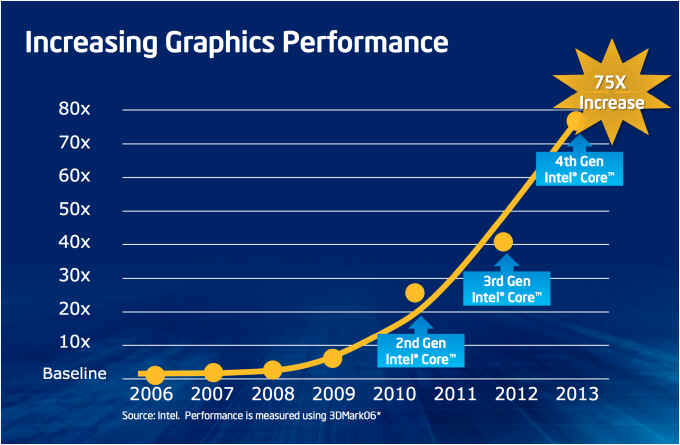
This page is an introduction to what is currently available in desktop PC. I gathered these information all around the web especially Tom's Hardware. Unfortunately, it takes a while to get to know the basics. Hopefully this page will give a leg up on people wanting to buy a new PC and don't know what is the difference between different CPU and hardware.
Computer like digital camera has reached somewhat a plateau. Previously from 90’s to around 2010, the growth of CPU power has been exponential. The famous "Moore's Law" Then around 2010 things slowed down. It was introduction of the 2nd generation Sandy Bridge Core processor. (These processors were denoted with 2XXX). 3rd generation Ivy Bridge came around 2012 (denoted with 3XXX). 4th generation Haswell started shipping in 2013 (denoted with 4xxx). 2nd generation had 1.16 billion transistor, 3rd generation has 1.2 billion transistor and 4th generation has about the same 1.4 billion transistor. Therefore, since around 2010, CPU power has not substantially increased. However, what has changed was that Intel was starting to incorporate the graphics card onto the CPU. The graphics capability of the CPU has increased exponentially starting from 2010 to 2013. This is largely driven by Apple computer. Apple computer has started using Intel chips instead of Motorola for the Mac at around 2005, and Apple as usual was very interest in graphics. Also, the incorporation of graphics onto the CPU is the trend toward System-on-a-Chip (SoC). Apple started the trend towards smaller computer with the ipad and iphone. Smaller size became the priority over raw performance. SoC makes for a smaller package than discrete products. Having the graphics card on the CPU also has the advantage of saving power. A single CPU generates less heat and consumes less power than a CPU and graphics card together. At the present, the top of the line Haswell i7-4950HQ is somewhat equivalent to a mid level GT 640 graphics card for NVIDIA.
Now is a good time to spend more, and upgrade to a good computer since performance increase will be incremental, and the new computer should last perhaps another 10 years before new technology makes it obsolete. Here is how to get the best performance computer.
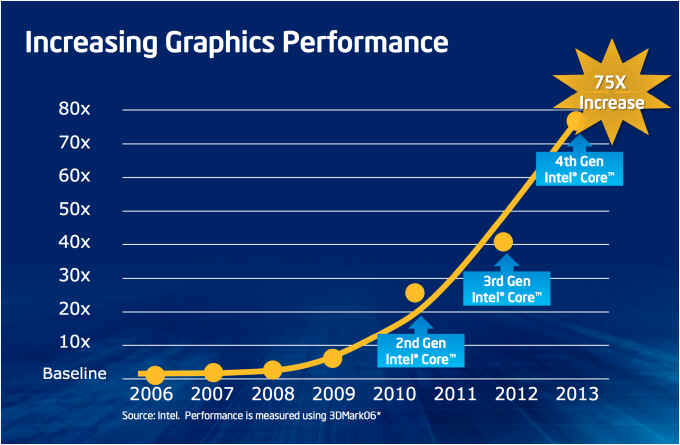
AMD has always been a competition to Intel. Their performance has always been similar. Currently, Intel has the edge to AMD for top power computers. Low cost computers, AMD has the edge. This page will focus on Intel CPU.
Typica Intel chip is i7-4770K
Intel chips nomenclature starts with i3, i5 or i7.
i3 has 2 cores and 4 threads.
i5 has 4 cores and 4 threads
i7 has 4 cores and 8 threads. Some i7 like the very fast i7-3930K has 6 cores and 12 threads. That is a more expensive system overall.
i7 extreme (X at the end of the 4 numbers) has 6 cores and 12 threads.
Cores are important in many applications because they are like parallel computers. 4 cores is like having 4 computers in one machine. These make the PC compute fast where there computation can be done in a parallel fashion. ie: each of the four cores process a quarter of a high definition picture. Where parallel computation does not help is probably in a single math problem where you need one answer before calculating the next number. ie: add from 1 to a million. You need to know what one plus two is before adding three. However, some genius computer engineer can always find ways to parallel process those problems too. Add one to quarter million on one core. Add from quarter million to half million on second core, half mil to three quarter mil on third and three quarter to one mil on forth. Then add them all up together at the end :) However, the software has to be smart enough to realize that and take advantage of the multi core. Most all newer software will take advantage of multi core.
The next 4 numbers can be 2XXX, 3XXX or 4XXX. Starting with 2 means second generation Sandy Bridge (2010) 3 means third generation Ivy Bridge (2012) and 4 means fourth generation Haswell (2013). As described earlier, computation speed increase only incrementally from 2nd to fourth generation. Graphics capability is what you are buying. On ebay, a i7-2700k can be around $300 versus $340 for a i7-3770k and $360 for i7-4770k. For about $60, you can go from 2nd generation to 4th generation. Speed goes from 8,912 to 9,600 to 10,138 base on benchmark score. Not a huge amount. But that $60 saved with the 2nd gen versus 4th gen can't buy you much of a grahics card, so if lower middle graphics capability without buying a separate graphics card is what you want, get the i7-4770k processor. The down side is that 2nd gen Sandy Bridge can be over clocked easier than 3rd gen. 4th gen don't expect to squeeze much out of it. The i7-4770k is not good of overclocking.
There you have it, 2nd gen is slower, but can be over clocked faster. 3rd gen middle of the pack. 4th gen good graphics and slightly faster than 3rd gen (by 10%), but not much overclocking. 3rd gen may be the best compromise for best performance with a separate graphics card. Get the 4th gen if you want to save on graphics card, and don't plan on overclocking. However, over clock 3rd will be about the same as slight overclock 4th.With all that said, get the i7-4770k since it is the fastest and latest technology.
There are many other Intel chips out there besides the 3770 and 4770, b ut these two are the popular ones and they are good for computation intensive tasks like video editing. Maybe a little more than needed for gaming. For most people that do some video editing, photo editing etc, 4770 is the way to go.
If you need top of the line CPU, get the fast i7-3930k. You will pay more for the rest of the system component. The 3930k CPU is about $550 instead of $350 for the i7-4770k that most people get. Motherboard is close to $300 versus $200 for the typical motherboard for i7-4770k. Going to the fast 3930, you get 6 cores instead of 4 cores. That should make things run much faster.
Note that only CPU with "K" at the end allow for overclocking. There is i7-4770 and i7-4770K. There are also T and S. Those are for saving power on notebook. They are cheaper, bt cannot be overclocked.
Motherboards:
i7-3770 use LGA1155 socket on the motherboard.
i7-4770 use LGA1150 socket
i7-3930 use LGA2011 socket.
You do need different motherboard for different CPU. Inside the motherboard is a chipset. Need to get the motherboard with the right socket and chipset.
Use H77, Z75 or Z77 for i7-3770. They are listed in order of performance. H77 does not allow for overclock. Z75 allow for overclock, but just 2 parallel graphics card. Z77 allow for 3 parallel graphics card. Paralell graphics card means buying 2 or 3 graphics card and using the in parallel with a SLI cable between them. That is for extreme gaming.
Use H87 or Z87 for i7-4770. H87 does not allow for overclock while Z87 does.
Use X79 for i7-3930. The X79 is the best performance and allows for overclock. If you get the 3930, you are paying premium for components anyway, so it makes sense to get the "X" chipset. Not sure if they make anything other than X chipset for the 3930. Would be like buying discount tires for you Ferrari
In summary, if you are getting a CPU without the "K" on the end that does allow for overclocking anyway, use the cheaper H prefix letter chipset. But if you do get the "K" CPU, definitely get the Z prefix chipset, or you wasted the the $30 more expensive "K" chip on a motherboard that can't overclock.
Brand:
What brand mother board. ASUS has the largest market share, about 50%. They have the most advertisement. I don't necessary think they are the best though. They are good enough obviously since they make so many, but they have little problems here and there. From forum, seems like Gigabyte always have solid performance. The most reliable of course is Intel. They made the CPU and would know how to best make the motherboard. Other manufacture use Intel as the reference design. Intel may not be the easiest to overclock, but they are rock solid reliable.They are also more expensive too. $290 for a Z87 chipset motherboard for the i7-4770 CPU versus around $160 from Gigabyte.
ASUS Sabertooth Z77 Motherboard:
I got the ASUS Sabertooth motherboard. Reason is it has good quality components. It has two fans and air ducts to cool the board so a CPU fan is not needed to do double duty as a motherboard cooler. That way, I can use water cooling for more performance. Sabertooth also use upgraded components with long 5 year guarantee. Down side with Asus is their warranty service is not that good. They are slow and sometimes requires sending it back several times per some people on the forum.
Also since this is the Z77 chip for the third generation i7-3770 instead of the new forth generation i7-4770 CPU, hopefully all the bugs have been worked out on the motherboard BIOS. Result: Works good, but have minor issues. Motherboard temperature sensor show -60C in hot Los Angeles weather! Random voltage warning where there is no issue. Will try Gigabyte next time.
How to overclock the ASUS Sabertooth Z77 motherboard. Other motherboard similar. Here and Here Much more detail here: Link
Bios: 1304 - Just before windows 8 came out.
1403 - First windows 8 compatibility
Amazon customer said use 1708 or latter to avoid the common VGA LED bug.
Disk Drive:
Definitely get a SSD drive. The best is the Samsung 850 Pro at this point. Cost about $230 for 256 GB drive. There is also 128 GB for $139. You install the operating system and major programs on the SSD drive. Use normal hard drive for files. Cuts startup time from minutes to less that 15 seconds. Even large programs start up immediately. Get the best SSD and don't look back. You may want to consider a RAID 1 drive. This means all the files are stored on 2 drives simultaneously. In case one fails, the other can recover. RAID can be done in 3 ways, with BIOS, in Windows and RAID card. With BIOS means motherboard does the RAID. Problem is if the motherboard goes down, you have to get the exact motherboard to be able to use your drives again. Some Intel motherboard chipset guarantee backward compatibility. This means you can get a newer board, and still read the drives. Doing RAID with windows is another option. However, if one RAID drive fails, then Windows would not start up because it cannot start up with only one RAID drive. It is always looking for another RAID drive. You can't get information out of the remaining drive. At least you have to play around before being able to read out of the RAID drive. Ideally, a RAID system would use normal drives so if one fails, you can just plug the other dirve into the computer, and get information out of it. This is where RAID card comes in. RAID card use 2 normal drives. If one fails, the other can be used alone, and Windows sees it as just another normal drive.
Types of PC Fans (3 and 4 Wires):
There are two types of fan on the market. The 3 wire normal fan and the 4 wire PWM fan. 3 wires are 2 for power and third to tell the computer rpm of the fan. Computer has to control the voltage to the fan to change speed. Most motherboards have features to control the speed. 4 wire PWM fans is just like the 3 wire normal fan. It will run with just 3 wires and provide all the functions of a 3 wire fan. However, if a pulse is given to the 4th wire, the fan will reduce rpm base on duty cycle of the pulse. For the Corsair H100i, the controller is a PWM controller. It will give the fan full voltage with the 2 wires, and control rpm via the 4th wire. Therefore if you get a 3 wire fan without the 4th wire, fan will just run at the full rpm with the 12volts on the 2 wires.
CPU Cooler:
Stock CPU cooler that comes with the CPU is inadequate for overclocking. Even without overclocking, cooler running CPU last longer. Get a standard Cooler Master CPU cooler for around $40. If you want a quiet fan, get the Noctua CPU cooler for $90. They are very efficient and very quiet. Make sure the cooler you get is compatible with your socket. Check that it is compatible with 1150 socket if you get the recommended i7-4770 CPU. They are pretty standard, and most likely will work, but check. Be sure to look at the clearance under the cooler. Memory modules are normally next to the CPU. The cooler most likely will block access to the memory. Even worst, cooler will interfere with the memory. In that case, you may have to dremel the cooler for clearance or dremel the memory. Go to the cooler website and look at the specs, then look at the specs for the memory. Some of the lower cost coolers are for AMD CPU. However, all these aftermarket cooler are also very big and heavy. Some of the high performance cooler are so heavy that motherboard can crack if computer tips over. Even if the computer does not tip over, stress on the motherboard cannot be good long term.
This is where water cooler comes in. Water cooler has a small base that mounts to the CPU and a radiator. Use to be water cooled is exotic. They require maintenance every year to refill the water. If it leaks, you ruin the computer. Now they have sealed water cooler. Popular and high performance one is the Corsair-100 for around $100. It comes with 2 fans and mounts to the top of the computer case. Therefore, if ou do get the Corsair-100 water cooler, be sure the case has opening on the top and is high enough away from the motherboard to mount the radiator. Most $100 range mid-size ATX case can mount the Corsair-100. The one that is made for the Corsair-100 of course are the Corsair cases like Corsair Vengence C70 or Corsair Carbide 400R.
Note that the fan on the Corsair water cooler is loud at max setting. Is a high pressure fan to push air thru the radiator, but is loud. Under typical loads, is acceptable though. Not quiet, but ok. For silence, replace them with Noctua fans. Is commonly agreed that Noctua fans are the most quiet and highest quality. If you want silence and ultimate performance, then you need 4 Noctua fans. One to push and other on opposite side of radiator to pull air thru. Fan alone would add another $100. Two fans will probably have to be mounted outside the computer case to not intrude onto the motherboard. Add a fan guard or filter outside the case like this or this.Filter or not depends on which way the air is set to blow. For most set-up, 4 fans is probably overkill unless you want to break overclocking records. Extreme overclocking shortens life of CPU also. Recommendation for a quiet fan is to use two Noctua NF-F12 PWM fans. The PWM suffix is very important unless you want the fan to run at full speed all the time. Noctua has 3 different types of fans that are 120mm. NF-S12,NF-P12 and NF-F12. The S12 is for computer case. It has low pressure, but high flow. P is middle, some pressure and some flow. F is high pressure, but lower flow for use with radiators that the fan has to push air thru. For the H100i, use either P or F fan. Note that F fans are the loudest. Most likely noise wise is a wash. P fan you have to run harder to get the pressure to push air thru the radiator. F fan you can run lower speed and get the same pressure. Probably no difference in noise.
For comparision, at full speed, Noctua NF-F12 PWM is about 1/3 the noise as the stock Corsair that comes with the H100i. Stock fan sounds as loud as a microwave oven at full speed. When the CPU is not running at full speed, fan rpm are scaled back. Then the Noctua fans are almost silent. The Corsair fans makes a audiable humming noise even at reduced rpm. After using the Noctua fan, the pump noise now becomes an issue. It runs at 2200 rpm, and makes a quiet mid pitch noise. Is very soft at 5 feet away, but at 1 ft, you can hear the buzz. Can experiment by connecting a 1N4001 diode to reduce the voltage to the fan to make it silent.
For coolers, use IC7 or IC24 diamond thermal compound. Note that the Corsair 100 already has the compound applied.
Computer Case:
These three are some of the regularly recommended case.
-Obsidian 550D - Has foam to make it very quiet. 4 filter to prevent build up of dust inside. Filters are magnetic for easy maintenence. $139. Probably the best in terms of quiet and function.
-Fractal Design Define R4 - Great case and quiet, but USB is on the top. Not as good as on the front. Top USB slot tends to collect dust. $99.
-Corsair Carbide 400R - Don't like using thumb screws to remove the side panel. Like quick removal, but minor point. $99.
Corsair Vengence C70 - I like this one just for the looks. Very functional looking latch on the side and nice shape. Performance wise is not that good without minor modification. There are too many openings in the case. Use some magnetic sheets cut to shape to block all the unecessary openings. Guess the many openings is versatile in that respect. Price normal is $130, but can get on sale for $90.
Case Thermal Mangement:
Most case have 120mm fans. Some have a single 140mm fan. Use Noctua fans for quiet. They are little bit more, but high quality and low noise. Check out quietpc.com for fan noise ratings. Idea is fan in the lower front to draw cold air in. Fan in upper back to pull air out. Most case now place power supply on bottom rear. Motherboard is placed at the upper rear corner. Therefore, air would go from lower front corner of motherboard to the upper rear of the motherboard. CPU would be near the upper rear of the motherboard. Most people agree that fans on the side of the case do not do anything. Block those ports off. Obsidian 550D and Fractal Design Define R4 comes with plate to block those off.
Note that more vent hole on the computer does not mean it will run cooler. If cool air goes in from the front bottom, and escapes out another opening in the case, you just wasted the fan energy. You want cool air to pass thru the entire computer and come out hot to take away heat in the computer. You also don't want air to come in next to the exhaust fan near the upper rear of the case. Only the section of the motherboard in the path of the cool air is cold. The rest of the board overheats. You want air to pass thru the entire motherboard completely.
Remember is nice to have some air flow thru the disk drive. If the disk drive is behind the front lower fan, the you cool the disk drives as well. But then the disk drive blocks some of the air. Ideally you would have 2 fans in the front. Higher fan in the front cools the disk drive. Lower front fan pass air into the lower front corner of the computer so it can make its way across the entire computer.
Just having air pass thru the motherboard may not be enough to cool it. Normally, the stock CPU fan points down directly at the CPU. Some of the air would cool the surrounding parts near the CPU as well. That was the way Intel designed the motherboard layout. The circuits around the CPU are voltage regulators, and they can run hot. Aftermarket coolers may not blow air directly at the CPU. Some blow air across the CPU. This is less cooling to surrounding circuits than blowing straight down at the CPU. Consensus seems to be that is good enough especially since most motherboard have heat sinks for the hot components around the CPU. Problem is when water cooling is used. Fan is not mounted in the radiator, so air may not get to the motherboard. Corsair 100 may be ok if the radiator is mounted on top of the case since air will get blown at the motherboard. Some of the other ones may mount the radiator outside the case. Then you may need an auxiliary small fan on the motherboard to cool components there. Motherboard have temperature sensors all over to tell you what temperture it is running at. Check those temperatures. Ideally, they should run less than 45C.
Since I am running water cool with Corsair 100, I got the Asus Sabertooth motherboard. It has air ducts and two fans that direct air to cool motherboard components. Therefore it does not need a fan to point directly at the CPU to cool the surrounding parts.
Power Supply:
See Tomshardware page to determine how much power the computer will use. For the i7 CPU with mid range graphics card, expect 125 W for idle and 350 W for full power. Should get a power supply that is 500W. Look for powersupply that has the 80 Plus rating. Either 80 Plus Bronze, Silver Gold or best Platinum. This means they are over 80% efficient from 20% to 100% load. The Platinum one is 90% efficient at low load to 89% efficient at full load. Note that below 20% load, efficiency of a powersupply drops off quickly. Therefore, don't go overboard on powersupply. But at the same time realize if you system adds up to 350W, don't get a 350W powersupply because suppliers likes to exaggerate on their power ratings.
With the i7 CPU and mid range graphics card, use no more than around 650 W power supply, but minimum of around 500W. If powersupply is Silver or Platinum rated, then maybe go up to 700 W.
Memory:
Be sure to look at the Qualified Vendors List (QVL) at the motherboard website for the type and brand of memory to get to ensure compatibility with the motherboard. Unless you like to gamble, get the right memory card. The reason is that computer memory clock operat at such high speed, 200 Mhz for typical just for a standard DDR3-1600 memory that circuit board design is critical. Along the length of circuit board trace, you have several pieces of data coming in. Each piece of data is close to each other distance wise. There are 64 trace coming into the memory chip for the 64-bit memory. I was told by a designer that if lengh of one of those trace is off by as much as .005", you can miss the timing signal for the memory, and cause the error. The designer has to be very careful when laying out the circuit board. Even if everything are perfect, it may not interface with the motherboard because of the different wire length. Is important to make sure the memory module is compatible with the motherboard.
Memory are typically DDR3. 1600 are popular, but 2133 allows for overclocking, but are more expensive. Consensus seem to be that faster memory does not result in much gain. 1600 is enough. However, if you are using the graphics capability on the CPU, memory speed will be important. Be aware that if you do get the higher memory speed, you have to overclock the memory to take advantage of it. Otherwise, motherboard will be running at the default speed. If you are using an air cooler for the CPU, be sure to check for height of memory module to make sure there are no interference. Check website for the cooler and the memor for dimensions.
Memory are on the lower right of this large cooler.
Graphics Card:
Too much to investigate... Higher the number better the performance. I am interested in 3D stereographic vision. Games use Direct X while professional software use Quad Buffer Open GL. For professional software like CADs, use Nvidia Quattro to run Quad Buffer Open GL and get 3D vision. The Nvidia GeForce graphics card only run Direct X used in games for 3D. Newer driver software upgrades will run Quad Buffer Open GL for 3D in profession software, but you only see 3D in full screen mode. That is if the software has a full screen mode. You will not see 3D when you are in windowed mode using GeForce with professional software. 3D can be very helpful in professional software. Like in design, you want to see what the object is like in real life, and where you can position parts. Nvidia 3D vision also requires special glasses, and a monitor that updates at 120 Hz instead of the typical 60 Hz.
Mouse and Keyboard Choice:
Mouse:
Criteria After buying five mouse, I finally discovered what makes a mouse work good. That deserves its own page. Here is the page that describe the mouse discovery process. All this may not matter if you only use the mouse occationally, but after having done CAD and analysis work for 10 years, and pressing the mouse hundreds of times each day, the right mouse does make a big difference. See the mouse selection subpage link on top of this page.
When adjusting weight on the mouse, this game may be helpful.
Discussion on mouse tracking.
Keyboard:
Going on to the keyboard. Criteria is fast typing. Two things, low key stroke movement and low friction. Test for friction by pressing on the side of the key. When you are typing, you are never pressing directly in the middle of the key. Sometimes you finger miss and hit slightly off to the side. The bad keyboard will be sticky when pressing the side of the key. This breaks up the momentum and slows down the typing. Low keystroke is also useful. For fast typing, you don't want to have to press the key that much to get a letter out. This is not the mechanical typewriter anymore, no need for that much keystroke. Lastly is noise. The old IBM PS/2 keyboard are the best quality, but they are noisy and have relatively long key travel. The absolute best quality keyboard on the market right now is the Apple keyboard period. Steve Jobs did a great job here. Get that keyboard before Tim Cook screw everything at Apple and decides to do some "cost cutting". HP went thru some cost cutting with Carly Fiorina at HP. I still have one of their old laptop. Is build like a brick, top quality plastic I didn't even know exist. Their new laptops are just not as nice. Graphic cards burn out and PC use cheap components. Apple keyboard will plug directl into a PC and will work. Some keys may be off, but there are key remapping programs out there. Few minutes with Google search will reveal several.
Password comic that explains it all.
3Dconnexion Spaceball 4000FLX Drive for Windows XP, Windows 98 Windows 2000. Works on SpaceBall 2003, Spaceball 4000. If you are still using Windows XP for your 3Dconnexion Spaceball 4000FLX, email me for the driver. The one you download from the 3Dconnexion site does not work. The movement is jerky. benmlee at yahoo dot com