
Below are all the mouse that I broke the bank and bought. They are all in the expensive $40-$100 range. I also spent a long time at Fry's inspecting many mouse. That is a ton of money to spend on a mouse, but medical bill is probably even more.
Corsair M65 $65
Logitech MX $99
Logitech M705$40
Mionix Naos 5000 $90
Razor Starcraft II $45
Mionix Avior 8200 $90
Logitech G600 $70
I am looking at a mouse from the point of view of CAD drafting and general enginnering work. The needs of CAD work is probably similar to gaming (I don't really play games), so using a good gaming mouse should be a good start. Unlike gaming, CAD does not require the accuracy of snipper shot at 1000 yards. Quick reaction is also not critical. What is very critical are two things. Quickly positioning the pointer at menu icons and extensive mouse button clicking.
Typically to draw a line and constrain it on both ends requires 9 clicks of the mouse (Assume no short cut keys). You do that 9 hours a day and 5 days a week. That equates to incredible amount of clicks. Probably much more than even hard core gamer. Two qualities of clicks are important. Force and damping. Light or strong force is a preference. However, over time, light is always preferred over heavy force. Damping is just as important. That click you hear is snapping action of the microswitch. Inside the micro switch is a spring in an over center arrangement that snaps from one position to the other to make the click noise. The snap action is good for electronic because it makes a good electronic contact with no bounce. However, the snap is not so good for your finger. Each time you click the mouse, the click sends a tiny shock thru the finger. Is a shock even if is a small one. That shock over time irritates your muscles and probably your nerves in your finger. After finishing a large project to meet a deadline, I can tell you for sure my finger was irritatted over the click action of the mouse even if is a very small click. Coincidently, more expensive mouse tend to have a better damped click than cheap mouse. If you open it up and study the kinematics of the button, you will see that expensive mouse use a teflon pad over the limit switch, and there is shear action between the button and the limit switch to act as a friction damper.
For light buttons, two mouse are good in this area. Corsair M65 is the best and Mionix mouse are second. Razor is a compromise.
Because of the multiple numbers of button clicks to draw a line, positioning the mouse quickly is paramount. After years of repetitive practice, I can snap the pointer from one end of the screen to the opposite end and be right on an icon in a blink of an eye. I can do that in about a third of the time where the pointer is exactly on the icon with no correction. The other two third of the time, a very quick correction brings the pointer to the menu.
To be effective, you never hover around the button trying to position the pointer. Even if it takes a second to point to the button, given the sheer number of clicks it takes to create a part, being fast is key.

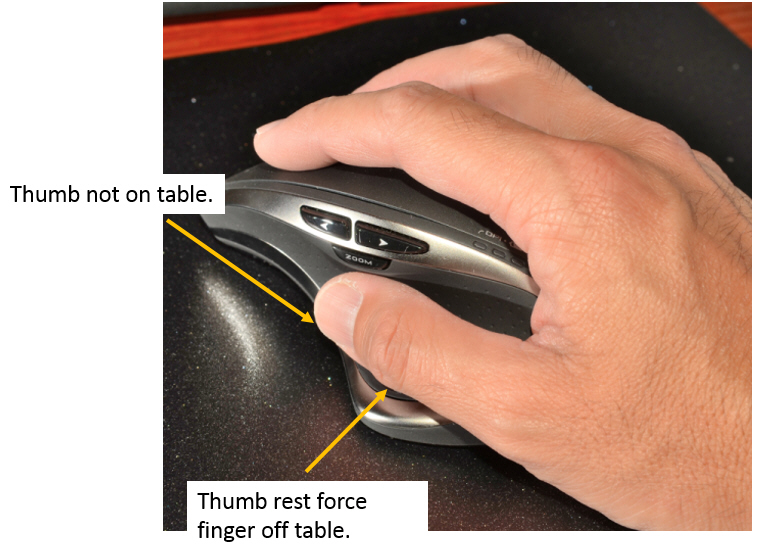
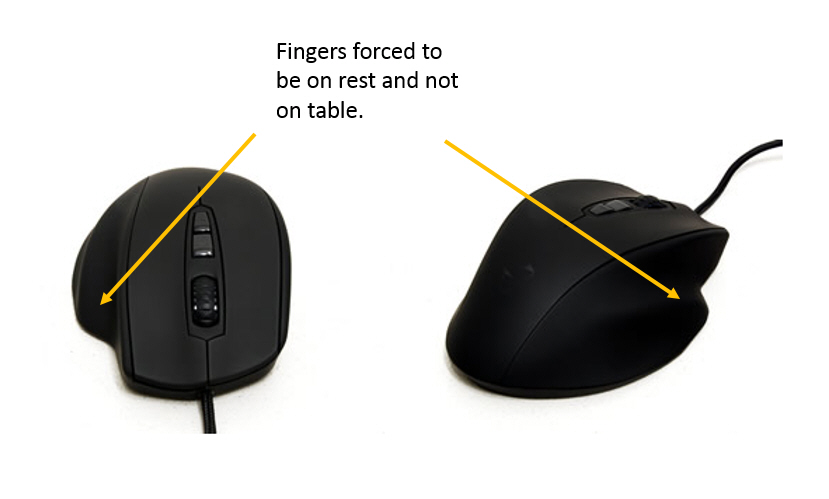
Shape of the mouse is equally important. Gaming mouse that supports all your fingers are no good. The side of the mouse need to taper inward. Reason is as you grab the mouse, you are also slightly lifting it up so there is less friction. Mouse don't leave the pad, but your finger off load the weight of the mouse. When you release the mouse to click, the weight of the mouse goes down again. Friction increase and stabilize the mouse for the click. Because you don't want the mouse to move when you are clicking. The kind of mouse that supports the thumb and ring and pinky finger makes it difficult to pick up the mouse. Instead, it force you to press down on the mouse. That increase friction, and decrease accuracy in positioning the pointer. You also want the mouse to be relatively narrow to grab it. The tappered mouse has another advantage. Your thumb and ring finger are touching the mouse pad instead of the mouse. If you need to micro position the mouse, you roll your finger on the pad for very precise movement. This is better than a mouse the rest all the fingers on top of it, and you have to move the wrist or entire hand for positioning. Much harder to do fine positioning with you wrist or arm as oppose to just the finger. You will find that your fingers are much more better at fine positioning than the wrist or arm.
One mouse that seem to meet both criteria is the Mionix Avior 8200. The sides are tappered in where the thumb, ring finger and pinky grabs the mouse. Button is also very light. Not as good as the Corsair M65, but good enough. Corsair M65 would have been the best if it were not for the thumb support. Do note that the Mionix and Corsair mouse must use mouse pad for good performance. A cheap mouse pad could make these laser mouse worse than OEM mouse. Mionix makes a mouse pad. Their hard plastic one is the Propus 380. Its performance is ok. Corsair MM400 is the best pad. Great tracking and minimal friction. The Corsair MM400 mousepads is less friction than the industrial sheet of pure teflon I got at McMaster. Can't believe it is better than teflon, but it is.
Sensors used on mouse: Mionix 5000 and Mionix Propus 380 may be equivalent they both use the Avago A9500 sensor. Minonix 8200 use Avago 9800 sensor. The Minonix 3200 use the Avago 3060 sensor. The higher the sensor number the better. Mionix 5000 mouse button felt lighter than the newer 8200 model.
All this may not matter if you only use the mouse occationally, but after having done CAD and analysis work for 10 years, and pressing the mouse hundreds of times each day, the right mouse does make a big difference.

For mouse use, the Mionix 8200 will be great. For CAD work, there is an even better mouse, the gaming mouse with a numeric keypad on the side. Reason is a good CAD set-up will have a spaceball. Left hand holds the spaceball and right hand the mouse. With the numeric keypad on the mouse, you almost never have to remove your hand from either positioning device. Result is very fast work. Numeric mouse has the numeric key on the side. Takes a little use to, but after a while, you can quickly press the number keys. This is great because in CAD, you have to constantly input numeric values. Normally, you have to move the hand constantly between mouse and keyboard. Now you hand is always on the mouse.
There are currently two brands that carry numeric mouse. Razer and Logitech. They are really for MMO games (Masively Multiplayer Online Games) where you need instant access to short cut keys to perhaps take out the other player before they take you out. The quick access to keys is what I am looking for. You can program the side keys to anything. I program them to number in the order of the numeric keypad. 1 at the bottom and 9 at top. Do not use the default which is 1 at the top and 9 at bottom. Because you want consistency. If you go between mouse and keypad, you will get confuse if they are not in the same order. (Been there done that already)
The Razer Naga numeric keypad mouse has to use their driver to customize the keys. Otherwise it will default to numeric pad with number1 on top. Problem with drivers is that at most corporations, the IT department will not let you load a non company approved driver on their network. A gaming mouse driver is usually not on the list of approved programs. That leaves only the Logitech. The Logitech has on board memory. You can set up the custome key at an open computer to program all the keys the way you like. Now it works just like a keyboard and mouse. Plug in the USB port and go. Realistically, for work, the Logitech is the only viable mouse.
However, if your work computer lets you load Razer driver, or you are using it on a personal computer, by all means get the Razer Naga. That mouse has the best ergonomics by far. All the curves are just right where you want them to be. After using other mouse and coming back to the Naga, you say ahhh, this is just right. It is that good. YMMV
Also consider:
http://www.roccat.org/en-US/Products/Gaming-Mice/Nyth/
When adjusting weight on the mouse, this game may be helpful.
Discussion on mouse tracking.
Build your own USB device to remap mouse keys. Link and Link
GitHub has the program for Atmel/ AVR USB family. Link
Keyboard Hardware Remapper by darkytoothpaste
The remapper above can be made using Teensy 2.0 Development Board along with USB Host Shield for Arduino Pro Mini. Connect them together per link.
Discussion of the darkytoothpaste remapper here: Colemark forum, darkness has written a program to do conversion. Link
Look at the "HID1_11.pdf" USB Device Class Definition for HID (HID stands for Human Interface Device. This includes mouse, joystick, keyboard etc). Also Hut1_12v2.pdf, this is the USB HID Usage Tables. This is the industry spec for keyboard USB signal for the computer. Look at "word game list manager.xlsm". Under the "HID Usage Table" of the excel spreadsheet is the software code for remapping the keyboard to anyway you want. After you you remap the keyboard, put the code from the excel spreadsheet located in cell M4 into the keymapper.ino program starting line 47.